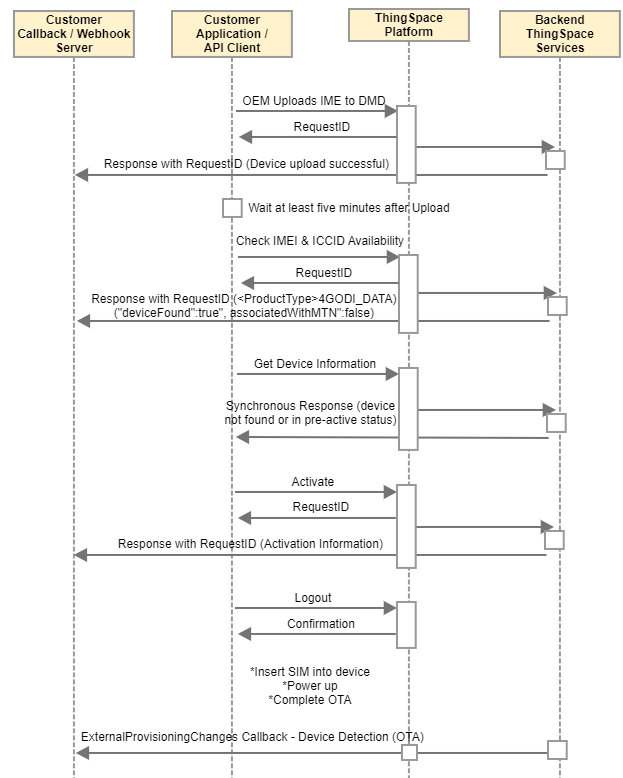Best Practices for Activation
Here are some tips and lessons learned for activating service.
Setup Requirements
- Review the Getting Started and Getting Credentials pages.
- Ensure your account has a proper service plan configured (use GetPlans to pull a list of service plans; work with your account team to ensure the proper features are applied to each service plan).
- Obtain UWS Credentials with access to your account. Use these credentials with ThingSpace Key and Secret values (see Getting Started).
- Obtain a ThingSpace Bearer/Access Token and a VZ-M2M Session Token for use in the header of all API calls (see Acquiring Tokens).
- Set up callbacks for use (highly recommended):
- Callback setup: Callbacks (aka: Webhooks), an industry standard, are required in order to complete the API communication lifecycle and to receive critical data from Verizon (see Callback Services and Callback Best Practices).
- Register a URL to receive callback messages and run a callback listening service at that URL. ThingSpace will send a callback message when each device has been fully activated, or if there was a problem and the device was not activated. If you do not have callbacks registered you will not receive error messages.
- If you need to utilize a temporary callback service, consider using https://webhook.site/ or speak with a Developer Relations Engineer about other options.
- Register for:
- DeviceService: This will send Device Availability responses.
- CarrierService: This will send activation and/or error information.
- ExternalProvisioningChanges: This will return changes made by other Verizon systems as well as Over the Air Activation (OTA) confirmation for when a device first connects to the network and authenticates. This is also useful for tracking IMEI changes such as when a SIM is inserted into a different device.
- For an OEM:
- Ensure your Verizon certified device is included in the Verizon Device Management Database (DMD) either by using the Open Development portal or via the Upload Devices API.
- If you used the API to upload the device(s), ensure you have received a confirmation from the DeviceService callback and have waited at least five minutes for it to fully process.
Prior to Activating any Device
Verify that the devices are ready to be activated before sending a POST /devices/actions/activate request:
- Check Device (IMEI and SIM/ICCID) Availability - These can be checked in a single call.
- IMEI: If not found then stop: Return to Upload or work with your account team.
- If
<ProductType>4GODI_DATA</ProductType>proceed - If
<ProductType>4GODI_MOD</ProductType>do NOT proceed: Device is still in module phase and requires an Upload into the Verizon Device Management Database to update it to a Data device (it must be a4GODI_DATAtype to proceed)
- If
- SIM/ICCID:
"deviceFound":false"deviceFound":true
- IMEI: If not found then stop: Return to Upload or work with your account team.
Is the SIM / ICCID a valid SIM (is it in the Verizon database of known SIM cards, available for use to activate with?). This is a requirement: the SIM card must be a known/valid SIM. If you tried to use a SIM / ICCID from a different carrier (or mistyped the proper ICCID), you will see "deviceFound": false telling you the SIM is not recognized by Verizon and you cannot activate it. Do not proceed with this ICCID.
"associatedWithMTN":true"associatedWithMTN":false
Is the SIM / ICCID associated with a MTN: Mobile Telephone Number (or line of service)? This tells you if the SIM is already activated. If it is associated with an MTN (true), it will not pass the activation process since it is already active on a line of service. The activation will fail with results: Device is already active. If you see "associatedWithMTN": false then the SIM / ICCID is available to activate. To activate a SIM you need both:
"deviceFound":true"associatedWithMTN":false
- Retrieve Device Info send a
POST /devices/actions/listrequest to check the state of the devices before service activation.- New devices that have not been added to the account should return “DeviceNotFound” (which is good).
- Devices that have already been added to the account must be in the pre-active or deactive state before service can be activated.
- If
"state":"active"or"state":"suspend"STOP: you cannot activate a device that is already active. - If the device is found but suspended you must first Restore service before taking further steps.
- If the device is found but deactive:
- If you are going to activate the same ICCID and IMEI on the same account, then proceed.
- If not or you wish to use a different ICCID then Delete the ICCID and IMEI before proceeding
Activate
POST /devices/actions/activate
Minimum requirements:
- IMEI and ICCID or SKU and ICCID.
- Service Plan name.
- Zip Code: The sales team may ask you to use a particular zip code. If not, use your HQ zip code.
- Account Number.
Note: If your account is set up for IoT bulk order flow, please submit activation requests in bulk (do not submit them individually). The bulk request will process quicker and ensure a better process.
Activations usually complete within a few minutes. If you receive a general error in a callback, you should open a support ticket. Other errors indicate a problem with the request parameters, so please verify the device identifiers and other values and then resend the request. In addition to receiving CarrierService callback messages, You can use POST /devices/actions/list to check the status of the device and POST /devices/history/actions/list to see details of completed activation requests.
Note: Activations may take up to 12 hours to complete if there are major network or technology updates occurring at the same time.
Don't forget to Logout / End Session!
Next Steps
- Receive Callback from Verizon (see Callback best practices).
- Process Callback - confirm Activation Success ("state":"Active").
- Apply/test other services if needed (SIM-Secure, etc.)
Callback example
ExternalProvisioningChanges callback confirming OTA:
{
"requestId":"03f327d5-3043-42a1-a6b7-4b4549ce1da0",
"deviceIds":[
{
"id":"0123456789ABCDE",
"kind":"imei"
}
],
"deviceResponse":{
"externalProvisioningChangeResponse":{
"change":"Device Detection",
"deviceInfo":{
"preIMEI":"0123456789ABCDE",
"accountName":"0000123456-00001",
"billingCycleEndDate":"2020-06-30T00:00:00.0000000Z",
"carrierInformations":[
{
"carrierName":"Verizon Wireless",
"servicePlan":"5GBPub",
"state":"active"
}
],
"connected":false,
"createdAt":"2020-06-30T17:18:13.0000000Z",
"deviceIds":[
{
"id":"6125551212",
"kind":"mdn"
},
{
"id":"0123456789ABCDE",
"kind":"imsi"
},
{
"id":"0123456789ABCDE",
"kind":"imei"
},
{
"id":"0123456789ABCDEF1234",
"kind":"iccId"
},
{
"id":"16125551212",
"kind":"msisdn"
},
{
"id":"6125551212",
"kind":"min"
}
],
"groupNames":[
"Default: 0123456789-00001"
],
"ipAddress":"198.162.28.80",
"lastActivationBy":"Name Surname",
"lastActivationDate":"2020-06-30T17:18:26.0000000Z"
}
}
},
"callbackCount":1,
"maxCallbackThreshold":4
}
Logic Flow